Another Instance Of Distiller Is Busy Starting Up
Arias News
May 10, 2025 · 5 min read
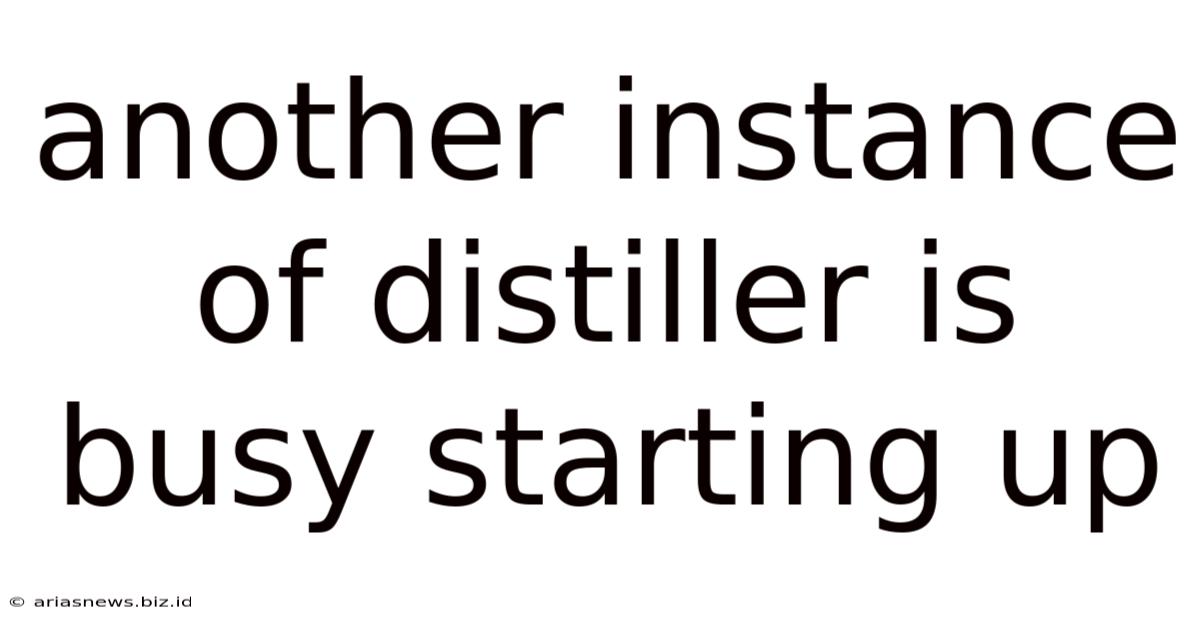
Table of Contents
Another Instance of Distiller is Busy: Troubleshooting and Prevention
The dreaded "Another instance of Distiller is busy starting up" error message can bring even the most seasoned PDF professionals to their knees. This frustrating issue prevents you from processing documents using Adobe Distiller, leaving you stranded in a sea of unprocessed files. This comprehensive guide will delve into the root causes of this problem, providing you with actionable solutions and preventative measures to keep your workflow flowing smoothly.
Understanding the "Another Instance of Distiller is Busy" Error
Before diving into solutions, let's understand why this error occurs. Essentially, Adobe Distiller is a resource-intensive application. It requires significant processing power and memory to convert files into PDFs, especially when dealing with large or complex documents. The error message indicates that Distiller is already running a task, preventing it from starting a new one concurrently. This can be due to various factors, including:
1. Distiller is Still Processing a Previous Job:
The most common reason is that a previous Distiller job is still running in the background. Distiller might be processing a large file, encountering an error, or simply taking longer than expected to complete. This leaves the application occupied, unable to start another job until the current one is finished.
2. Multiple Distiller Instances Running:
Sometimes, multiple instances of Distiller might be unintentionally running simultaneously. This could be due to a software glitch, accidental multiple launches, or even residual processes left behind after previous crashes.
3. Conflicting Software or Drivers:
Interference from other applications or outdated printer drivers can occasionally interfere with Distiller's operation. Conflicts can lead to resource contention, preventing Distiller from starting a new job successfully.
4. Insufficient System Resources:
If your system lacks sufficient RAM, processing power, or hard drive space, it can struggle to run Distiller efficiently. Insufficient resources can lead to delays and errors, including the "Another instance of Distiller is busy" message.
5. Corrupted Distiller Files or Settings:
In some cases, corrupted Distiller files or incorrect settings can lead to unexpected behavior and errors. This can prevent the application from starting correctly or processing jobs efficiently.
Troubleshooting the "Another Instance of Distiller is Busy" Error
Now that we understand the potential causes, let's address how to resolve the error. The following troubleshooting steps should be performed in order:
1. Check for Running Distiller Instances:
-
Task Manager (Windows): Press
Ctrl + Shift + Escto open Task Manager. Look for "Acrobat Distiller" or similar processes in the "Processes" tab. If you find multiple instances, end them individually by right-clicking and selecting "End task." Be cautious, however; ending essential processes might destabilize your system. -
Activity Monitor (macOS): Open Activity Monitor (located in /Applications/Utilities/). Search for "Acrobat Distiller" in the search bar. If multiple instances are found, select them and click the "X" button to quit them.
After ending any superfluous processes, try initiating your Distiller job again.
2. Wait for Existing Jobs to Complete:
If you find a single Distiller instance running, patiently wait for it to complete its current task. Monitor the progress in your PDF creation application or through the Distiller interface itself. This simple step often resolves the issue.
3. Restart Your Computer:
A simple restart can often resolve temporary software glitches or resource conflicts. Restarting your computer will clear any residual processes and refresh system resources, providing Distiller with a clean slate.
4. Check Your System Resources:
Ensure your system has adequate RAM, processing power, and hard drive space. If resources are severely limited, consider upgrading your hardware or closing unnecessary applications before attempting to use Distiller. Running resource-intensive tasks alongside Distiller can significantly hamper its performance.
5. Update or Repair Adobe Acrobat:
Outdated software can contain bugs or incompatibilities. Check for updates through Adobe Creative Cloud or the Adobe Acrobat application itself. If updates are available, install them and try running Distiller again. If updates don't resolve the issue, consider running a repair installation of Adobe Acrobat to fix potential corrupted files.
6. Check for Conflicting Software:
Identify any applications that might conflict with Distiller. Temporarily closing or uninstalling suspect applications can help pinpoint the cause of the conflict. Common culprits might include other PDF-related applications or resource-intensive programs.
7. Update Your Printer Drivers:
Outdated or corrupted printer drivers can sometimes interfere with Distiller's functionality. Visit your printer manufacturer's website to download and install the latest drivers for your printer model.
8. Check for Corrupted Distiller Files:
In rare cases, corrupted Distiller files can cause problems. If other troubleshooting steps have failed, consider reinstalling Adobe Acrobat. This will replace any potentially corrupted Distiller files and settings with fresh copies.
9. Adjust Distiller Settings:
Explore the Distiller settings within Adobe Acrobat. Experiment with reducing the processing quality or optimizing settings for specific file types. Overly demanding settings can strain resources and potentially contribute to the error.
Preventative Measures:
Preventing the "Another instance of Distiller is busy" error is just as important as solving it. Here are some preventative measures to keep your workflow smooth:
- Close unnecessary applications: Before starting a Distiller job, close any unnecessary applications to free up system resources.
- Optimize your Distiller settings: Adjust settings to balance processing speed and quality, selecting options appropriate to your file types and system capabilities.
- Use a dedicated workstation: For high-volume PDF creation, a dedicated workstation with ample RAM and processing power can significantly improve performance and reliability.
- Regularly update Adobe Acrobat: Stay up-to-date with the latest versions of Adobe Acrobat to benefit from bug fixes and performance improvements.
- Monitor Distiller processes: Regularly check your task manager or Activity Monitor to ensure no superfluous Distiller instances are running.
- Consider alternative PDF creation tools: If the issue persists despite troubleshooting, exploring alternative PDF creation software might be a viable option.
Conclusion:
The "Another instance of Distiller is busy" error is a frustrating but often solvable problem. By systematically working through the troubleshooting steps and implementing the preventative measures outlined in this guide, you can regain control over your PDF workflow and avoid this common pitfall. Remember that patience and methodical troubleshooting are key to resolving this error and maintaining a productive workflow. By understanding the underlying causes and taking proactive steps, you can minimize the chances of encountering this error in the future. Always keep your software updated, manage your system resources effectively, and consider upgrading your hardware if necessary.
Latest Posts
Latest Posts
-
Who Turns Out The Lights On Halloween
May 10, 2025
-
How Many Centimeters Squared In A Meter Square
May 10, 2025
-
How Many Millimeters Are In 1 L
May 10, 2025
-
Artists Associated With The Age Of Enlightenment Rejected
May 10, 2025
-
How Do You Say Carlos In Spanish
May 10, 2025
Related Post
Thank you for visiting our website which covers about Another Instance Of Distiller Is Busy Starting Up . We hope the information provided has been useful to you. Feel free to contact us if you have any questions or need further assistance. See you next time and don't miss to bookmark.