How To Mark Beats In After Effects
Arias News
May 12, 2025 · 5 min read
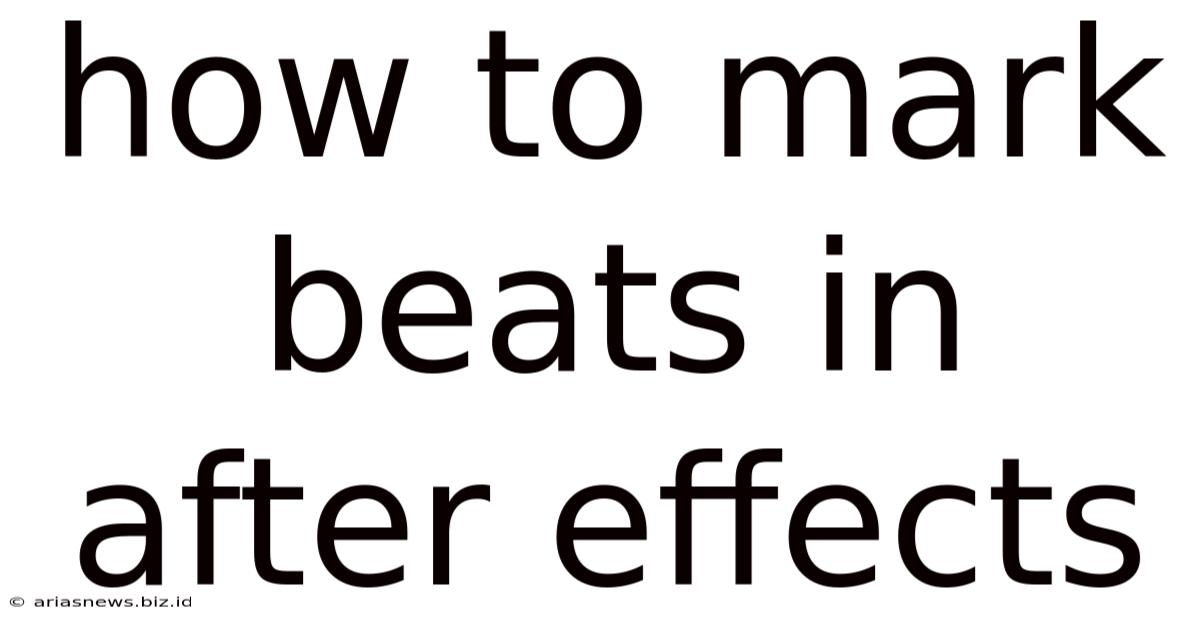
Table of Contents
How to Mark Beats in After Effects: A Comprehensive Guide for Animators and Editors
Marking beats in After Effects is a crucial skill for creating visually compelling and rhythmically precise animations, motion graphics, and video edits. Whether you're syncing animation to music, creating a kinetic typography piece, or simply adding subtle rhythmic movement, understanding how to accurately mark beats is paramount. This comprehensive guide will walk you through various techniques, from basic methods to advanced strategies, ensuring you master this essential post-production skill.
Understanding the Importance of Beat Marking
Before diving into the techniques, let's understand why accurately marking beats is so vital. Precise beat marking allows for:
- Synchronization: Seamlessly aligning your animations with the music or audio track, creating a visually engaging experience.
- Rhythm and Flow: Establishing a consistent rhythm and flow within your project, enhancing the overall impact and viewer experience.
- Efficiency: Streamlining the animation process, saving time and effort by working with a clear visual representation of the rhythm.
- Professionalism: Producing high-quality work that showcases attention to detail and professional execution.
Essential Tools and Techniques
After Effects offers a range of tools and techniques for marking beats. We'll explore the most effective methods, focusing on efficiency and accuracy.
1. Using the Audio Waveform
After Effects' built-in audio waveform is your primary tool for visual beat identification. The waveform visually represents the amplitude of your audio, making it easy to spot peaks and troughs corresponding to beats.
- Zooming and Panning: Utilize the zoom and pan tools to get a detailed view of the waveform, allowing precise identification of individual beats.
- Marker Tool: The marker tool (M) lets you place markers directly onto the waveform, accurately pinpointing each beat. These markers then serve as reference points for your animations.
- Analyzing the Waveform: Pay attention to the overall structure of the waveform. Look for consistent repeating patterns to easily identify the rhythmic structure of your track.
2. Utilizing Audio Keyframes
This method is particularly effective for creating subtle rhythmic movements or subtle pulsations. By analyzing the audio waveform, place keyframes on your properties (like scale, opacity, or position) according to the beats.
- Expression Linking: Link the keyframes to the audio amplitude using expressions. This enables dynamic animation based on audio level changes, creating a more nuanced and responsive animation to subtle rhythmic changes. For example, you could have the size of an element change depending on the amplitude of the music.
- Manual Keyframing: Manually place keyframes on properties that you want to animate rhythmically, aligning them with the peaks of the waveform representing beats. This offers greater control and precision over the animation.
3. Employing the Beat Marker Script
While After Effects doesn't have a built-in dedicated "beat marker" function, third-party scripts can significantly aid in the process. These scripts can automatically analyze your audio and place markers based on the detected beats.
- Script Installation: Search online for After Effects beat detection scripts. Install the script carefully following the instructions, ensuring compatibility with your After Effects version.
- Script Functionality: Different scripts may offer various options for customization. Some allow you to adjust sensitivity, BPM detection, and marker placement options.
- Limitations: Keep in mind that automatic beat detection may not always be perfect, especially with complex or irregular music. Manual review and adjustment of markers are often necessary for fine-tuning.
4. Using External Audio Editing Software
For more intricate or complex audio, using dedicated audio editing software can provide a more refined approach to beat marking.
- Beat Detection Software: Utilize software like Ableton Live, Logic Pro, or Pro Tools, which have advanced beat detection and analysis tools.
- Exporting Markers: Export your markers as a text file or other compatible format.
- Importing Markers into After Effects: Import this data into After Effects, either through a script or manual input, ensuring accurate placement of your markers. This enables a highly accurate system for beat synchronization.
Advanced Techniques and Considerations
For sophisticated animations, consider these advanced techniques:
1. Sub-Beat Animation
Animating to subdivisions of the beat (e.g., 16th notes, 32nd notes) allows for more intricate and nuanced animations. This provides a more detailed and expressive animation synced to the rhythm of the music.
- Precise Marker Placement: Requires even more precise marker placement and a deeper understanding of musical rhythm.
- Careful Keyframing: Requires meticulous keyframing to capture the subtle nuances of these subdivisions.
2. Dynamic Beat Adjustment
If the music is complex or contains variations in tempo, your animation might need dynamic adjustment to maintain synchronization.
- Expression-Based Adjustments: Use expressions to dynamically adjust the timing of your animation based on the changing tempo of the audio.
- Manual Fine-tuning: Manually adjust keyframes to compensate for any discrepancies between your animation and the music.
3. Combining Techniques
Often, the most effective approach involves a combination of methods. You might use an automatic beat detection script for a rough initial marking, then manually fine-tune the markers using the audio waveform.
Troubleshooting Common Issues
- Inaccurate Beat Detection: If your beat detection is inaccurate, adjust sensitivity settings, experiment with different algorithms, or manually refine marker placement.
- Synchronization Problems: Ensure that your audio and video layers are properly synchronized and that the markers are accurately placed on the audio waveform.
- Performance Issues: With complex animations and large numbers of keyframes, optimize your After Effects project for performance. Pre-compose layers, use fewer keyframes where possible, and consider using expressions to streamline animations.
Conclusion
Mastering beat marking in After Effects is a journey that requires practice and experimentation. By understanding the tools, techniques, and troubleshooting methods outlined in this comprehensive guide, you can create visually stunning and rhythmically precise animations. Remember to experiment with different approaches and find the workflow that best suits your style and project requirements. With dedication and practice, you'll become proficient in creating animations that perfectly synchronize with music, significantly enhancing the overall impact of your creative projects. The key is persistent practice and a keen eye for detail, allowing you to capture the essence of the rhythm and translate it into captivating visuals. Embrace the challenges, experiment fearlessly, and enjoy the journey of mastering this crucial skill.
Latest Posts
Latest Posts
-
How To Address A Letter To A Nursing Home Resident
May 12, 2025
-
Can Bearded Dragons Eat Brussel Sprout Leaves
May 12, 2025
-
How Many Right Angles Does Trapezoid Have
May 12, 2025
-
Kohler 52 50 02 S Cross Reference
May 12, 2025
-
How Much Is 1 Acre Of Land In Mexico
May 12, 2025
Related Post
Thank you for visiting our website which covers about How To Mark Beats In After Effects . We hope the information provided has been useful to you. Feel free to contact us if you have any questions or need further assistance. See you next time and don't miss to bookmark.